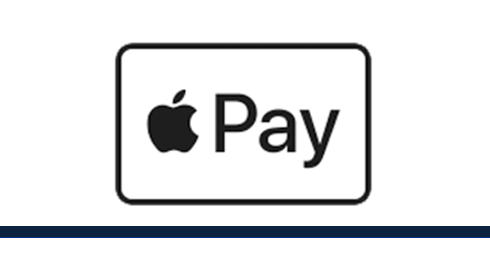
Apple Pay
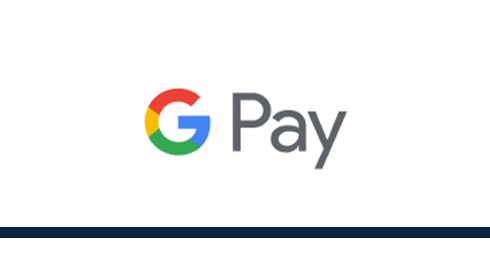
Google Pay
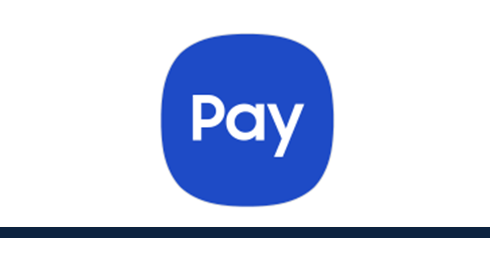
Samsung Pay
Apple Pay
- Open the Wallet app.
- Press the plus sign in the upper right corner.
- Follow the onscreen instructions to add your Cornerstone Credit Union Member Card® debit card or your Collabria Mastercard®.
- Open the Apple Watch app on your iPhone.
- Go to the My Watch tab. If you have multiple watches, choose one.
- Tap 'Wallet and Apple Pay' and select 'Add a credit or debit card'.
- Follow the onscreen instructions to add your Cornerstone Credit Union Member Card debit card or your Collabria Mastercard.
- Apple Pay is the easiest way to pay in stores with your iPhone and Apple Watch. You can quickly check out using the devices you carry every day.
- If you’re using an iPhone 6 (Plus), 6S (Plus), 7 (Plus), 8 (Plus), or SE, hold it to the payment terminal with your finger on the home button. A beep and vibration will confirm your payment.
- If you’re using an iPhone X, XR, 11 Pro (Pro/Max), 12 (Pro/Max), double-click the side button and then glance at your iPhone to authenticate with Face ID. Hold the top of the iPhone near the contactless reader. A beep and vibration will confirm your payment.
- For an Apple Watch, hold the watch to the payment terminal and double click the side button. A tap and a beep with confirm your payment.
Apple Pay is accepted at retailers that display the Apple Pay or contactless logo.
Make purchases within apps by selecting the Apple Pay option. Learn how this works.
The Safari internet browser on your iPhone, iPad and Mac will indicate which online retailers accept Interac Debit for Apple Pay.
Apple Pay, iPhone, Apple Watch, Face ID and Touch ID are trademarks of Apple Inc., registered in the U.S. and other countries.
Google Pay
Pay contactless with your Android phone. Google Pay works anywhere contactless payments are accepted. Just wake up your Android phone and hold it near the reader until you see a check mark. You don’t even need to open the app.
On your smartphone:
- Download Google Wallet from the Google Play Store.
- Open the Google Wallet app.
- Tap the (+) sign.
- Follow the on-screen instructions to add your Cornerstone Credit Union Member Card® Debit Card or Collabria Mastercard®.
On your wearable:
- Open Google Wallet on the watch.
- Tap (+) to Add Card to choose from cards on your phone.
- Follow the on-screen prompts to complete setup.
With your smartphone:
- Unlock your phone.
- Hold your phone over the terminal until you see a blue check mark on the screen.
With your wearable:
- On your watch, open the Google Wallet app.
- Hold your watch over the contactless payment terminal until you hear a sound or feel vibration from your watch.
When paying within apps:
With Google Pay, you can check out in apps without having to enter your payment information. Shop, order takeout, or get tickets to that just-announced show with the simple press of a button.
Android, Google Play and Google Pay are trademarks of Google LLC.
Samsung Pay
Simple to use. Paying with Samsung Pay is as easy as holding your finger to the home button of your Samsung device. Safe and Secure. All purchases require authorization with a PIN, fingerprint or iris scan. Your card details are not transmitted due to token technology, keeping your card number and transactions private and secure.
Samsung Pay is supported on all Samsung smartphones since the release of Samsung Galaxy S6 and Note A5.
Samsung Pay comes pre-installed on most recent Samsung phones. If you don't have the app, you can download it from the Google Play store. You’ll need to sign in to your Samsung account to use Samsung Pay.
- Open Samsung Pay and register your Samsung Pay PIN.
- Follow on screen instructions to add your Cornerstone Member Card® debit card or Collabria Mastercard® and then select your preferred method to verify the card.
- Select your security or authentication option.
To make a payment with your Samsung smartphone:
- From the lock screen, swipe up from the home button or open the Samsung Pay app.
- Select your Cornerstone CU Debit card and authorize the payment using your PIN, fingerprint, or iris scan.
- Hold your phone over the payment terminal to complete your transaction.
Ways to Bank
You’re busy managing your life - let us offer you convenient ways to manage your banking.

Digital Banking

Digital Banking

Mobile App
Mobile App

Contact Centre

Contact Centre

Branches & ATM
Branches & ATM

 Search
Search













